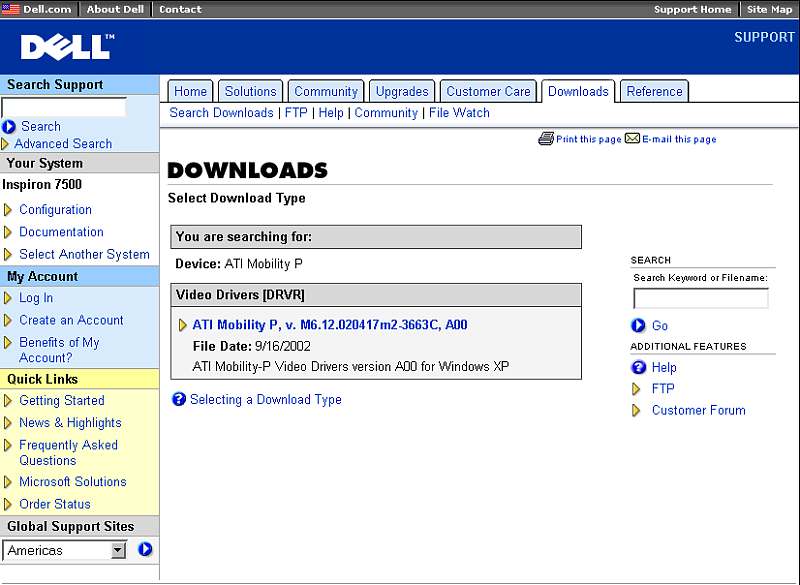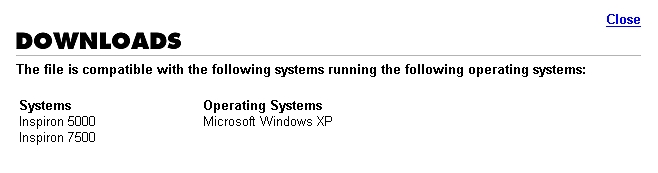This
web page is http://obri.net/tech/dell/home.html
a web page by Jay O'Brien
home
This
describes my frustrations and process to install Windows XP
Professional in my Dell Inspiron 7500 Notebook.
Use the information contained herein at your own risk.
My setup:
Dell Inspiron
7500 Notebook
500 MHz PIII, 15" SXGA+, 256MB RAM
ATI RAGE Mobility-P 2X (A21/2) 8MB
Hitachi CM815+ 21" external monitor
Windows XP Pro
In Win 98Se I ran dual monitor extended desktop, 1400x1050 16 bit color
in both displays. It worked fine. I have come to be dependent on the
two-screen
wide desktop, it's really a plus for me. I liked it so much that
built
a desktop system with a dual-head video card so I could have another
computer
with a "double-wide" screen.
I installed XP Pro in my Inspiron 7500, using the new Dell XP Video
driver, R48642.EXE.
XP works fine, but I found that the video driver doesn't work at
1400x1050! The new Dell driver for
XP on the 7500 does not support my desired extended desktop
configuration that I enjoyed with the previous driver under Win98Se.
The new driver supports
resolutions up to 1600x1200 for a non-extended desktop (single
monitor). However, whenever
the desktop is extended into the second monitor, both monitors go down
to
1024x768! A Dell
statement in the Dell forum indicates that Dell
does not support XP on a 7500, but the Dell driver download web pages
clearly
indicate that the R48642.EXE file was "Adding support for Windows XP".
Maybe
so, but not full support.
Here's the Dell
Download pages with the Dell reference to Windows XP for the Inspiron
7500 (ATI Mobility P video). These displays are included to call
attention to the Dell statement
that this driver is for the Inspiron 7500 running Windows XP.
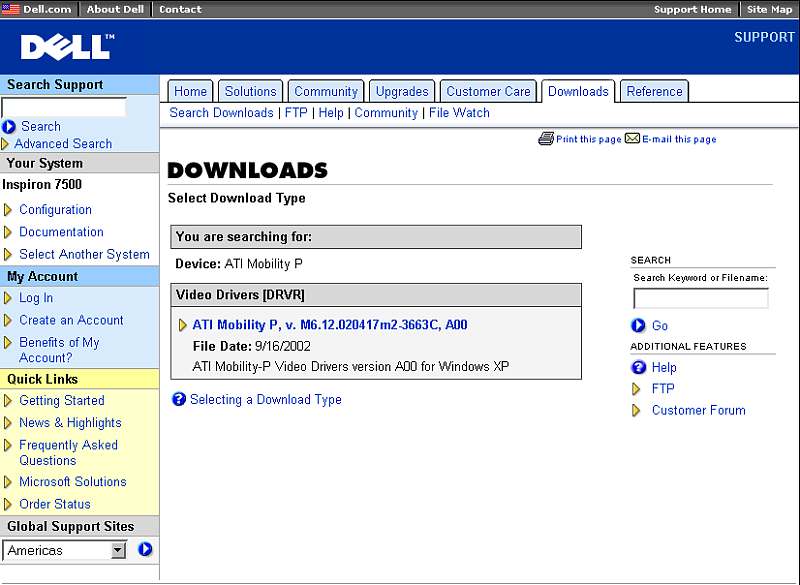
Select "ATI Mobility P, v. M6.12.020417m2-3663C, A00"
in the above page:

Here's a link to the file itself: ftp://ftp.dell.com/video/R48642.EXE
Select "Systems" or "Operating
Systems" in the above page:
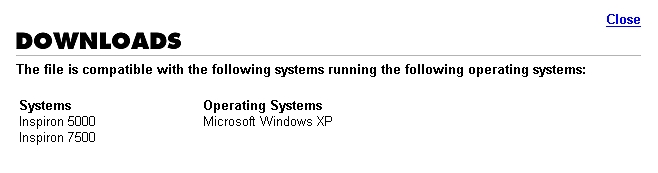
Unfortunately, as described previously, this Dell R48642.EXE driver
doesn't
support the Inspiron 7500 extended desktop in XP in 1400x1050
resolution, even though Dell clearly
claims the file is compatible. The R48642.EXE file
installs Driver version 6.13.0.10.5795 ("5795") dated 4/17/2002.
Research on the web and in the Dell forums found two other drivers to
try.
First, I tried the "5772" driver, courtesy of "stonent", a Dell forum
regular.
Here's a link to his page.
Even though this was an earlier version of the driver, it was a bit
better.
However, I couldn't find a way to use 1400x1050 on both monitors of an
extended
desktop configuration, what Win98Se provided.
The other driver I found was a Compaq driver, "5779" (links provided
below), that allowed me to get the
extended desktop working with 1400x1050 16 bit on each screen, finally
emulating
what I had in Win98Se. However, for the 1400x1050 resolution, the
"primary"
monitor now must be the external CRT! The internal flat panel must be
the
extended part of the desktop. I can use the new configuration, but I
have no idea WHY this switch is necessary.
I cannot force the primary monitor back to the internal flat panel
monitor and maintain the 1400x1050 displays. This makes for a lot of
problems
when I use the notebook without a second monitor, because everything is
"displayed"
on the monitor that isn't connected. By the way, Alt-space gives a
context
menu that allows "off screen" menus to be moved back on screen; a
workaround,
but it is a real pain.
Using the Compaq driver, when I try to use the built-in flat panel as
the
primary display, then the desktop on the CRT display is "bigger than
the
monitor screen" and scrolls to show the "rest of the screen" when the
mouse
pointer is run to the edge of the display. You only see a (magnified)
portion
of the desktop on the CRT screen. Not really a usable condition, so I
don't
use it that way.
Further, I can't reduce the display resolution like I could with the
Win98Se driver. I would like to be able to switch to resolutions
that render
larger characters, as I could in Win98Se. The Compaq driver seems to
only
work at 1400x1050 when the extended desktop is enabled. But at least
the
Compaq driver lets me upgrade to XP, even if I lose some capability.
Thanks,
Compaq, it's really appreciated!
The bottom line is that the Compaq driver, with an earlier version
number than the Dell driver, proves that extended operation
is possible with XP and with both monitors running 1400x1050. However,
the Dell XP driver works
fine at 1024x768 extended; above that it gives up. Why won't the Dell
driver
work at higher resolutions?
Hopefully Dell will work with ATI to enable the higher resolutions in
the XP monitor like Compaq. Hopefully the Dell forum statement
is mistaken,
and Dell will make an effort to fully support its customers who own
Inspiron
7500 notebooks and want to use them as I wish to use mine. However, if
Dell
doesn't intend to fully support XP on my Inspiron 7500, I'm really
disappointed
in Dell; Is this is the support I can expect in five years for a new
Dell
system I buy today? Is Compaq (HP) doing better?
Having said that, here's how I installed XP Pro on my Dell Inspiron
7500
using the Compaq extended desktop video driver. This write-up ignores
the
generic XP steps and ignores XP issues that don't specifically apply to
the
Dell Inspiron 7500. This is a bit convoluted, but it does work and it's
repeatable.
I've also found that this works if either the Dell R48642.EXE (5795)
driver or the
5772 driver are in place before running the SP18896.exe program to
install
5779 (see below).
First I did a clean install of XP Pro to a freshly formatted C
drive, and updated to add service pack 1 (and many other MS XP updates).
I set Display Properties to 1400x1050 24 bit color. One setting
was for both the internal (LCD) and external (CRT) monitors.
After the generic XP installation, here's the information about the
video adapter provided by Microsoft:
Display
Properties|Settings|Advanced|Adapter|ATI RAGE Mobility-P
(Dell)|Properties||General|
Manufacturer: ATI
Technologies, Inc.
|Driver|
Driver Provider:
Microsoft.
Driver Date:
6/6/2001.
Driver Version:
5.1.2001.0.
Note: Display Properties|Settings| only shows one monitor, not two.
Both monitors display the same information and the CRT (but not
the LCD) must be "scrolled" to display the entire screen.
I installed the (Compaq) ATI Driver v5779:
This is available at http://h18007.www1.hp.com/support/files/armada/us/download/11021.html
or at ftp://ftp.compaq.com/pub/softpaq/sp18501-19000/sp18896.exe.
This will get the file SP18896.exe. It is intended for a Compaq
Armada 500E, not the Dell Inspiron 7500.
I ran SP18896.exe to extract the files from the archive, then I
ran setup.exe, one of the extracted files.
After the installation of this driver, here's the information about the
video adapter:
Display
Properties|Settings|Advanced|Adapter|ATI RAGE Mobility
AGP|Properties|General|
Manufacturer: ATI
|Driver|
Driver Provider:
ATI
Driver Date:
10/4/2001
Driver Version:
6.13.10.5779
Display Properties|Settings| now shows two monitors. It says both
monitors are "(Multiple Monitors)
on ATI RAGE MOBILITY AGP". Monitor 1 is the Primary Display; Monitor 2
is
not active.
The key combination Fn and F8 switches the monitors through the
sequence
| both monitors | internal monitor only |external monitor only |both
monitors| etc.
Press Fn & F8 together twice: Now the primary monitor is the
external
CRT and the internal flat panel LCD is dark. Note that when the LCD is
dark,
that the display on the CRT is full size and doesn't need to be
scrolled
to see it all.
Display Properties|Settings| Change Monitor 1 to 1400x1050, 16 bit,
apply.
Display Properties|Settings|Change monitor 2 to 1400x1050 16 bit,
Check "Extend my Windows desktop onto this monitor." Apply.
In |Display Properties|Settings| there is a display that shows monitors
1 and 2. Press the "Identify"
button to identify the monitors. The two monitor icons may be "dragged
and
dropped" to change their relative position; monitor 1 can be left,
right,
above or below monitor 2. Move the icons to represent your
setup and press "Apply".
If you need to change this in the future, you must uncheck the "extend"
box
and apply the change. Then you can move the monitors around and recheck
the
extend box.
Note: If you restart the computer now (don't do it!), you will have to
uncheck "extend the
desktop" and start over with the Fn+F8 process, because XP doesn't
remember
what was just done. The next step causes the computer to "remember" so
the
setup doesn't have to be done on each restart.
Display Properties|Settings|Advanced|Displays|Panel|OK|"The settings
have been applied. Do you wish to keep the new settings?" (yes)|OK|OK|
That's it!
Click here for screen
shots of the various display properties screens captured during this
effort. (Lots of pictures here, it will take a while to load on a
dial-up connection.)
I have noted that I can set my external CRT display to 1600x1200, and
it
seems to be fine, but somewhat difficult to read due to the small
print.
You may find this useful.
An XP observation: I hear two loud pops in speakers as XP boots up;
not so with 98Se. The first pop is the loudest. Not present in Win95 or
Win98Se. Please let me know if you
find a cure for the pops!
I hope you find this useful. Please let me know if you find any errors.
And, if you find a way around the shortcomings of the non-Dell
substitute
XP video driver, please let me know.
And most of all, Dell? When will I hear from you that you have, with
ATI,
have updated the driver so I can run 1400x1050 extended in XP with a
Dell
driver?
Jay O'Brien
Rio Linda, CA
jayobrien@att.net
April 30, 2003